Take payments online
Accept online payments for appointments via your calendar or Booking Page.
Sign up for FREEAccept online payments for appointments via your calendar or Booking Page.
Sign up for FREE
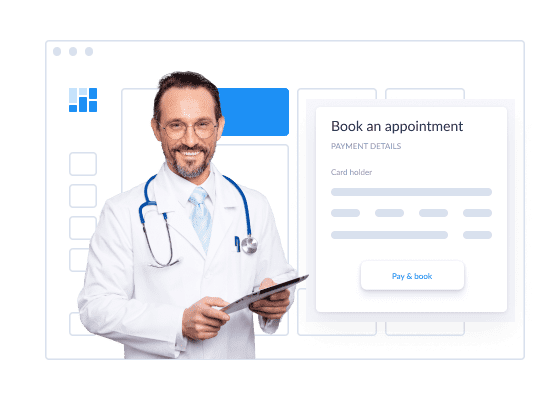
Your online booking and payment system enables you to process card transactions from your calendar and Booking Page. All payment information and billing histories are stored, making it straightforward to record and track your revenue.
Receive payments for appointments through your Booking Page. Customers can self-book and make secure card transactions online, ensuring a higher commitment to attend.
There are zero extra charges on top of transaction fees applied by our payment partners - Square and Stripe. Forget about chasing invoices and get paid ahead of time.
Store and centralize your transaction information. Track all customer payments - by credit, debit or cash - and access up-to-date financial records for future-planning.
*You won’t be charged by Setmore for Square or Stripe transactions. Here are links to each provider’s pricing details. Rates may vary by country. Square pricing > | Stripe pricing >
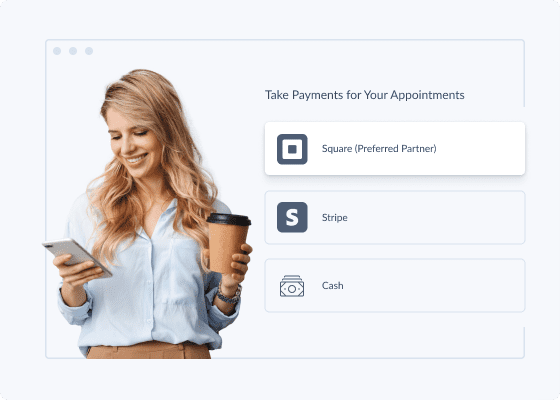
Accept customer payments online, no matter your plan. Got a Free account? Connect Setmore with Square to process credit and debit card transactions for your services. Signed up for Pro or Team? Take your pick from multiple payment providers, including Stripe, and get paid for appointments in advance.
Manage your transactions with the Setmore iOS or Android app. Your appointment and payment information syncs across devices, giving you quick access from Anywhere. Take card payments in-person - ideal when booking follow-ups - and get instant notifications when a customer pays through your Booking Page.
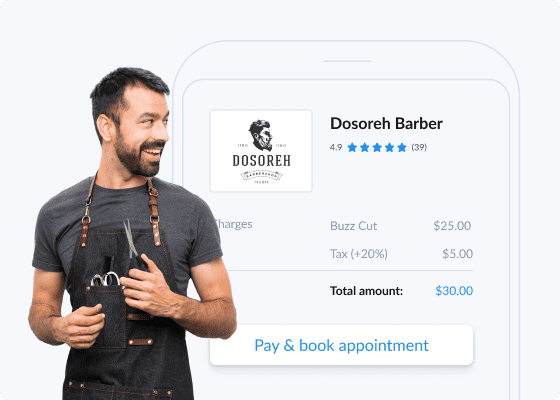
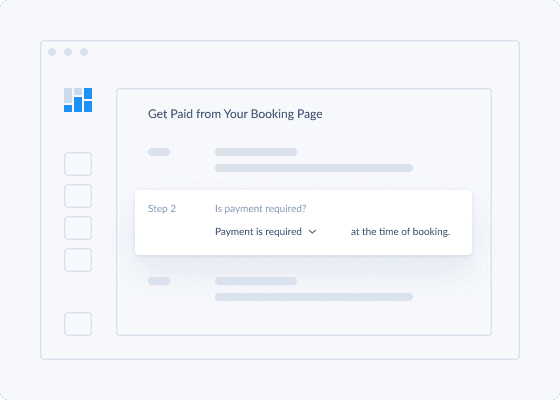
Prefer a down payment before confirming an appointment? With Setmore, you can require customers to pay a percentage or in full to reserve your time. This ensures a firm commitment to attend, helping you to reduce no-shows. Add discounts, process refunds and more, all from one online booking and payment app.
Stay on top of appointment revenue with your scheduling and payment app. Track individual transactions, access detailed billing histories, and export data in monthly or quarterly reports. Each appointment’s details can be accessed within your calendar, with payment info that updates automatically.
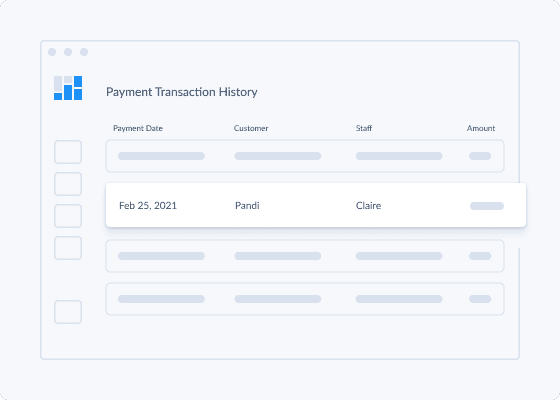
Accept payments online for free, directly from your Setmore calendar. Focus on sharing your skills while your appointment booking and payment system sends out confirmations and receipts.
Get paid easily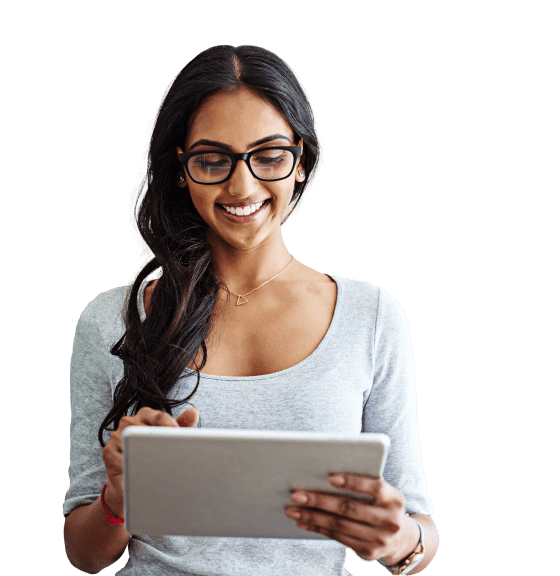
Ensure a stronger commitment to show up by taking payments before confirming appointments. Request deposits or full payments for select services on your Booking Page.
Learn how to accept customer payments online or in-person through your Setmore calendar. Simplify point-of-sale transactions with a Square card reader.
Sign up for Setmore Pro or Team and access the exclusive Stripe integration. Take credit card payments online through your calendar and Booking Page.
Create your Setmore account and activate your preferred payment integration. If you’re a Free customer, you can process online payments with Square. With a Setmore Pro or Team account, you also have access to the Stripe and PayPal integrations.
To set up online payments, head to Settings > Payments > Booking Page in your Setmore web app. Under the question ‘Do you want to accept payments?’, flip the switch on to answer yes. Here you can also select whether payment is optional at the time of booking. If you’d like to be paid in advance, the customer must pay before their appointment is confirmed.
Learn more about how to take online payments through your Booking Page.
Yes, start by adding classes in your Setmore account. Next, activate either the Square, Stripe or PayPal payment integration. From here, go to Settings > Payments > Booking Page and switch on Booking Page payments. Your customers will then be able to book and pay for class seats 24/7.
Explore how to collect payments online at our Support Center.
Every Setmore account comes with a free online Booking Page. Customize its URL and use it as a standalone business website to accept appointments and payments. In addition to displaying your services, availability and fees, you can add reviews, your logo, an Instagram feed, and more.
Explore how to set up online payments in our Booking Page personalization guide.
With Setmore Pro or Team, you can schedule recurring appointments in advance - daily, weekly or monthly. Add an appointment by selecting an open spot on your calendar. Choose the service and provider, but before confirming, scroll to the ‘repeat’ field. Specify how often the appointment should recur and save. Both you and your customer will receive email or text reminders for each session.
At this point, you’ll have to log payment one at a time for recurring appointments. Here’s a step-by-step article on how to do it.
Watch this space for more details on how we’re streamlining recurring payments.
Yes, Setmore integrates with Square and Stripe. Accept credit and debit card payments for any service, class or event you offer.
Read more about how to set up an online payment system for appointments and events.
You can sync all transaction data from Setmore to leading accounting and bookkeeping apps. These include QuickBooks and Xero. Activate your preferred integration and when a payment is recorded through your Booking Page or calendar, the details automatically land in your accounting system. That goes for digital wallet, credit and debit card, and cash transactions.
To accept a credit or debit card payment through your calendar, you need the customer’s card details. View our step-by-step instructions to get paid with Square. It illustrates how to take payments through your calendar using the Setmore web and mobile apps.
Your calendar also enables you to process cash transactions. Here’s how.
