Video call scheduling done right
Attach meeting links to your bookings with our video conferencing integrations.
Sign up nowAttach meeting links to your bookings with our video conferencing integrations.
Sign up now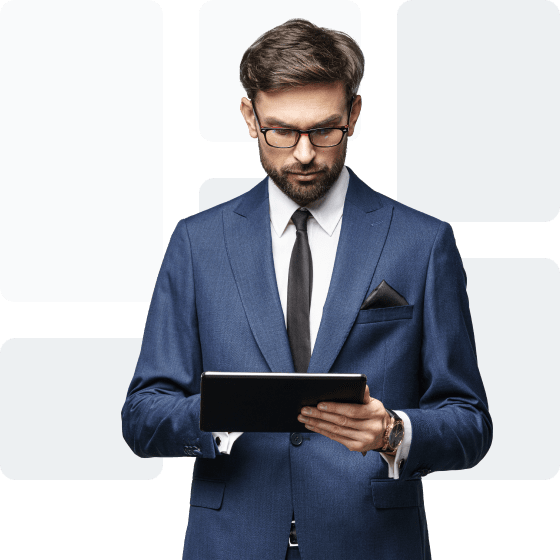
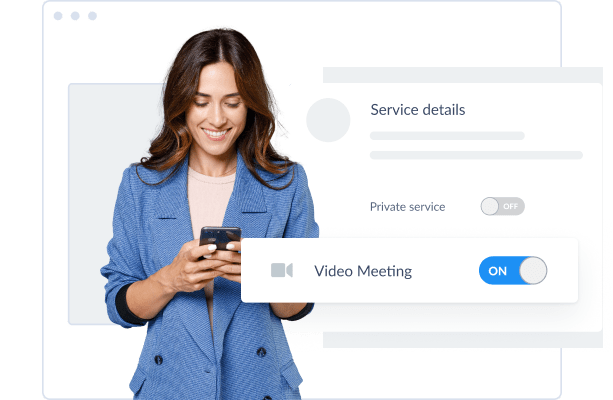
By meeting your customers online, you open a whole new stream of revenue. Simply choose the services to provide over video. When a customer books online, Setmore sends both of you a video meeting link. When it’s time to start, simply click the link to join.


Select the services to provide virtually. When a customer books, they’ll receive a video meeting link in their email confirmation
When your meeting is due to start, both you and your customer click the link to join. There are no plugins or additional costs.
Add unique branding to your Google Meet or Zoom meetings, offering customers an impressive, aligned experience.
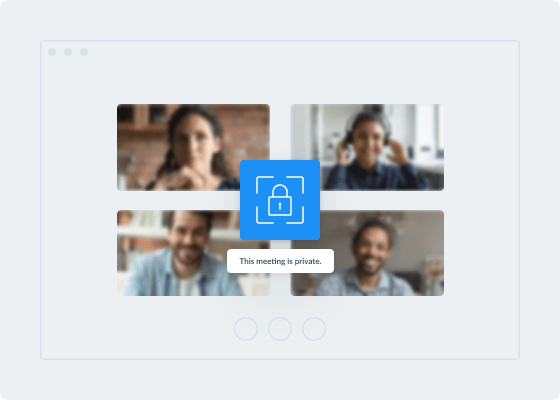
Build trust and give customers peace of mind that their sessions are secure. With our video call integrations, you can restrict access to meetings for extra privacy. This is also a key benefit when discussing confidential information in virtual team meetings. Your video calls are invite-only, giving you control over who enters at all times.
Your skills know no bounds. Take your services online to get leads and customers from around the world. With a convenient payment gateway, you can monetize video sessions and get paid ahead of time. Whether you’re a tutor, consultant, designer or trainer, booking and hosting one-to-one or group sessions is straightforward.
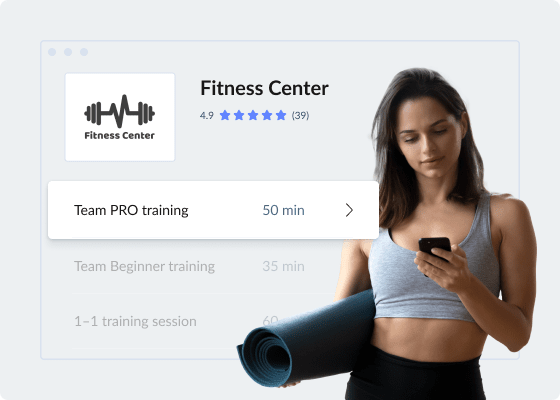
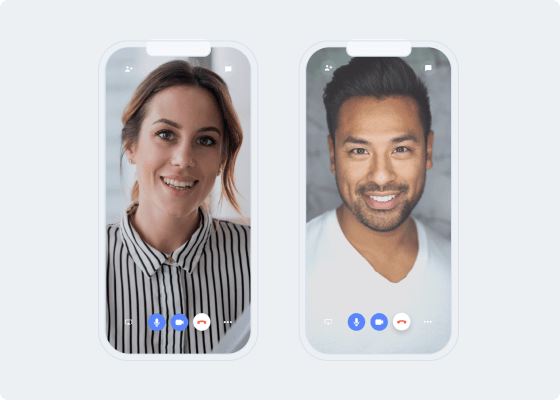
Turn in-person appointments into virtual meetings and maximize your bookable hours. With no need to travel, you can meet more leads and customers. Your video call scheduling software also automates text or email reminders, cutting down on lateness and no-shows.
Empower customers to schedule a video call 24/7. Your Booking Page displays your real-time availability. While you focus on delivering 5-star service, Setmore updates your calendar and fires out meeting links.
Get your video appointment app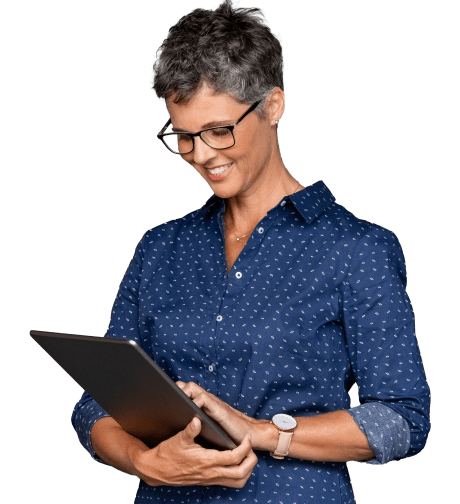
Explore what you can do with online video appointment software and Google Meet.
Automate Zoom links for one-to-ones, group meetings, webinars and more.
Showcase your logo, photos, team, reviews and more, giving visitors a full picture of your business.
Your video conferencing scheduling software comes with a Booking Page and calendar. Share your Booking Page link and enable leads, customers and team members to reserve your time independently. The details land in your calendar so you don’t double book.
Learn more about sharing your meeting availability.
Simply click an open spot in your calendar, select a video-enabled service and complete the booking details. When you save the booking, your guests get an automatic email confirmation with a meeting link. Get instructions
Ready to create an account? With a Pro or Team plan, you can connect your video scheduling software to Google Meet or Zoom.
Text and email reminders are included with Setmore Pro and Team accounts.
No matter where your Booking Page visitor is based, they’ll see your meeting availability in their local time zone. You can also share your Booking Page in multiple languages.
Learn more about remote meeting scheduling with your Booking Page.
Yes, you can create services that don’t require video. Your guests’ email confirmations won’t contain a meeting link. However, you have the option to include a location or phone number.
Yes, you can create team logins in your video appointment app and enable everyone or specific people to offer virtual meetings. Learn more about connecting Google Meet and Zoom.
You can use your Booking Page as a standalone booking website or attach it to your existing website. Share its link in emails and DMs, across your social media, on business cards, and more. Every marketing channel has the opportunity to convert leads. You can even download a free QR code for merch and displays that directs people to your Booking Page.
Get more ideas to promote your business and increase bookings with a video call appointment app.
The options depend on the platform you use. Here are instructions for Zoom and Google Meet.
For more information, check out our Support Center.
