Sync your appointments with Monday.com
New appointments booked with Setmore automatically land in your Monday.com tasklist.
New appointments booked with Setmore automatically land in your Monday.com tasklist.
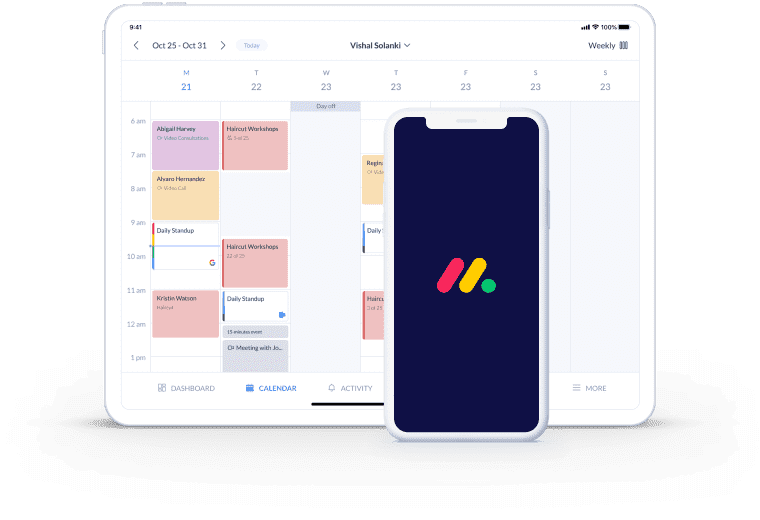
Connect your apps and new appointment details appear as tasks in your chosen Monday.com board. Everything runs like clockwork in the background.
Gone are the days you have to copy booking details from one app to another. This Zap transfers the appointment date and time, service type, and customer info.
When a customer self-schedules an appointment using your Booking Page, your to-do list accounts for it. You know what’s on your plate at all times.
Ensure your tasklist accounts for your latest calendar updates with the Setmore and Monday.com Zap. When activated, new appointment details mirror from your Setmore calendar and Booking Page to your preferred Monday.com board. It’s all in real-time. Daily scheduling between meetings, appointments and projects becomes a whole lot easier.
For more information about connecting Setmore and Monday.com, visit Zapier.

Enable customers to self-schedule appointments whenever it’s convenient. Your Booking Page keeps your front desk open 24/7.
When someone books with Setmore, the details land in Monday.com and you both receive confirmations and reminders.
Learn how to accept bookings and payments online and sync customer transaction information to your QuickBooks account.
