Accept bookings from your Square Online Store
Turn traffic into customers by connecting your Booking Page with your Square Online website.
Turn traffic into customers by connecting your Booking Page with your Square Online website.
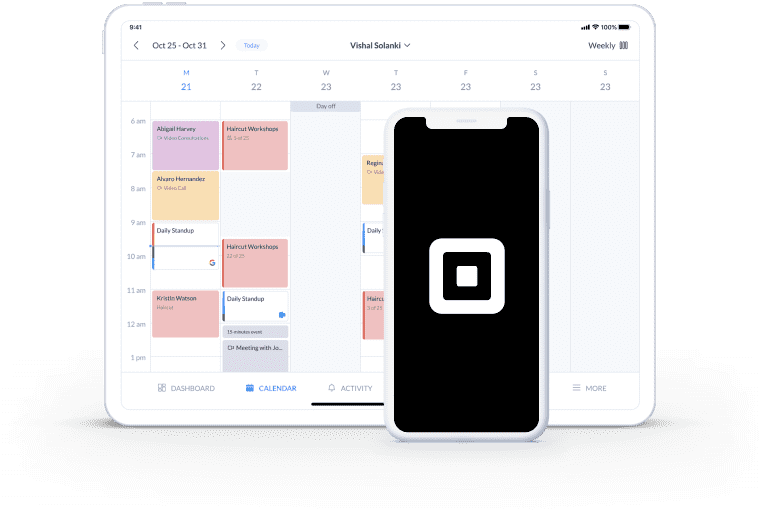
Feature a booking button on your Square Online site and empower online visitors to self-book appointments 24/7.
Showcase your service menu, availability and branding. Create a sleek, professional online booking process.
Get paid for appointments directly from your Booking Page, by connecting it with Square or Stripe.
Convert your site visitors at the peak of their interest with a ‘Book Now’ button for your Square Online shop. Your customers have one-click access to your Booking Page, where they can view your services, select a convenient time and pay online.
Offer an easy route to schedule appointments, classes and events, with no waiting times.
Add your Booking Page to your Freshdesk interface in 3 steps:
Need more details? No problem, read our step-by-step guide on how to set up Square Online Store booking >
Spend less time checking messages and focus on delivering memorable experiences. By enabling customers to self-schedule appointments through your Square site, you free up valuable hours.
Each time a booking is made, you get an instant in-app or email alert and your calendar updates automatically.
Connect your Setmore-Square Online booking system to Google Meet or Zoom and open a new stream of revenue. Simply select which of your services are video-enabled.
When booked, you and your customer receive video meeting links in your email confirmations. At the appointment time, click to meet in your browser.
Fill in-store events with your Setmore-Square appointment app. Don’t just advertise your location-based events, make it simple for customers to reserve their spots or respond to invites online.
To grow your fanbase further, you can even book and host remote product demos and personalized shopping sessions through your site.
Want to ensure customers commit to their appointments? Request payments in advance by connecting your Booking Page with Square.
Join Setmore FREE
Learn how to embed a booking button in your Square Online store and take customer appointments around-the-clock.
Enhance your social media channels with the option to book. Connect your Facebook business profile with your Booking Page.
Get likes, shares and new appointments. Link your Booking Page with Instagram and accept appointments from your page and posts.
In your Setmore account, navigate to Settings > Booking Page. Here you’ll find options to customize your Booking Page. Add your company’s logo and contact information under the ‘Company Details’ tab.
Yes, by upgrading to Setmore Pro or Team. Go to Settings > Booking Page > Booking Policies, scroll down and toggle off the ‘Setmore Branding’ option.
For more information, check out our Support Center
