Send automatic email reminders
Reduce missed appointments and spend more time delivering your magic with free email reminders.
Instantly notify your customers and staff when appointments are booked, rescheduled or canceled.
Sign up FREEReduce missed appointments and spend more time delivering your magic with free email reminders.
Instantly notify your customers and staff when appointments are booked, rescheduled or canceled.
Sign up FREE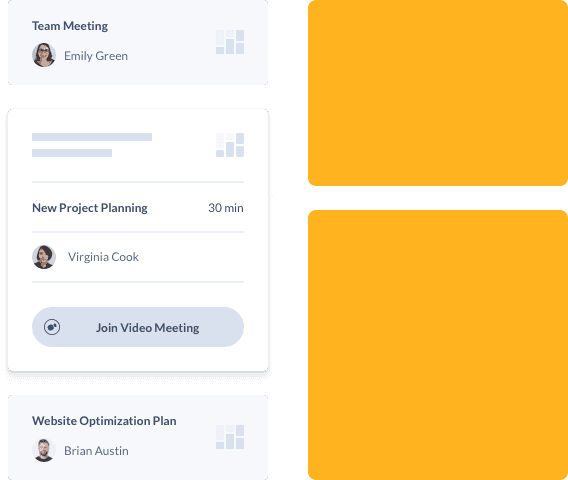


Email notifications from Setmore help streamline scheduling in three key ways. An automatic booking confirmation tells your customers the where-and-when.
Your team is kept in the know with email updates on new or edited bookings. And, of course, customers receive personalized appointment reminders straight to their inboxes - hours, days or weeks in advance.
Email notifications are free. Send your customers professional, personalized prompts that provide all their appointment info.
Set up automatic appointment reminder emails for every booking. Choose your lead time and include a handy link for clients to reschedule.
Add specific appointment details to your emails, along with your business logo and branding. Flip a switch and let Setmore take care of the legwork.

Let your customers manage their own bookings without needing to reach you. Adding a reschedule or cancel button to email appointment reminders gives your customers the freedom to make changes online. Say so long to phone-tag and keep your focus on providing memorable experiences.
Email confirmations and reminders feature an 'Add to Calendar' button. Your customers can click this and sync their booking details with their booking details can sync with their Google, Office or Apple calendars. Calendar conflicts become a thing of the past and you curb last-minute cancellations.


Automatically send email reminders to your staff so everyone stays on top of their schedules. By automating email updates with Setmore, your team members are alerted to all new, rescheduled and canceled bookings. Keep calendars full, avoid idle hands and improve team performance across your business.
Keep customers from missing their appointments with automatic email reminders from Setmore.Go the extra mile with customizable text reminders a popular benefit of Pro.
Get your FREE account
Automate custom email alerts with Setmore. Personalize fields and include links for customers to reschedule or cancel easily.
Select the services that require a video meeting and Setmore will automatically include a Google Meet or Zoom link in booking confirmations.
Attach important appointment information and customer location in staff emails. Ensure service providers stay informed on-the-go.
Yes, when you sign up for a Setmore Free account, email reminders are automated. You don’t have to lift a finger. Whether an appointment is scheduled through your Booking Page or calendar, the customer receives a prompt by email.
You can customize email reminders with your logo and company details, and attach any terms or essential info. In your Setmore web app, head to Settings > Notifications > Customer and scroll to the ‘Appointment Reminders’ section. Here you’re able to switch email reminders on or off and set a lead time.
Read more about how to send a reminder email for appointments.
In your Setmore web app, you can customize the sender name and signature field for all client email notifications. Put your personal stamp on automated email reminders and more. Head to Settings > Notifications > Customization. Here you can change the ‘Sender Name’ and add a custom email signature up to 499 characters.
You’re also able to feature ‘Reschedule’ and ‘Cancel’ links in your email reminders. These allow customers to manage their bookings online. Navigate to Settings > Notifications > Customer and select ‘Allow rescheduling through your Booking Page and email’, ‘Allow cancelations through your Booking Page and email’, or both. You’ll know these options are activated when you see a check mark next to them.
By default, your company logo and contact details appear on the right side of email reminders. Learn more about how to change your reminder email template.
Yes, email reminders are part of the Setmore Free plan. This feature is available to all staff associated with your account. If you choose a Pro plan, you have the option to enable text reminders or email reminders for your clients.
Learn more about our free email reminder service.
Yes, both staff and customers receive email reminders prior to appointments. Staff are only sent reminders for their own bookings. To activate staff email reminders, open your Setmore web app and navigate to Settings > Notifications > Staff. Scroll to the ‘Appointment Reminders’ section and flip the on/off switch to ‘On’.
Explore how to set up custom automated email reminders for upcoming calendar events.
In your Setmore web app, head to Settings > Notifications > Customer. Scroll to the ‘Appointment Reminders’ section and next to ‘Email’, flip the on/off switch to ‘Off’. This deactivates email reminders in your account.
If you need to reactivate your business’ automatic email reminders, simply flip the switch on again.
To set up automatic email reminders for repeat bookings, all you need to do is create a recurring event. Whether it is a recurring appointment or class, Setmore sends email reminders to customers before each session.
Learn more about scheduling recurring appointments with Setmore.
Your automated email reminder system from Setmore keeps customers in the loop about any bookable service. This includes classes and other group events, whether they’re in-person or virtual. When a customer self-books online or you add them to a class through your calendar, they receive a custom reminder straight to their inbox.
When booking online, your customer receives one reminder email notification. Learn how to customize reminders at our Support Center.
Yes, automatic email reminders for clients can include links to reschedule or cancel appointments online. In your web app, navigate to Settings > Notifications > Customer.Here you can select ‘Allow rescheduling through your Booking Page and email’, ‘Allow cancelations through your Booking Page and email’, or both.A check mark indicates these options are activated. When a customer reschedules or cancels using the links in their email, changes will instantly reflect in your calendar.
A check mark indicates these options are activated. When a customer reschedules or cancels using the links in their email, changes will instantly reflect in your calendar.
