Import contacts into Clio from Setmore
Automatically send customer details from your calendar and Booking Page to your Clio account.
Automatically send customer details from your calendar and Booking Page to your Clio account.
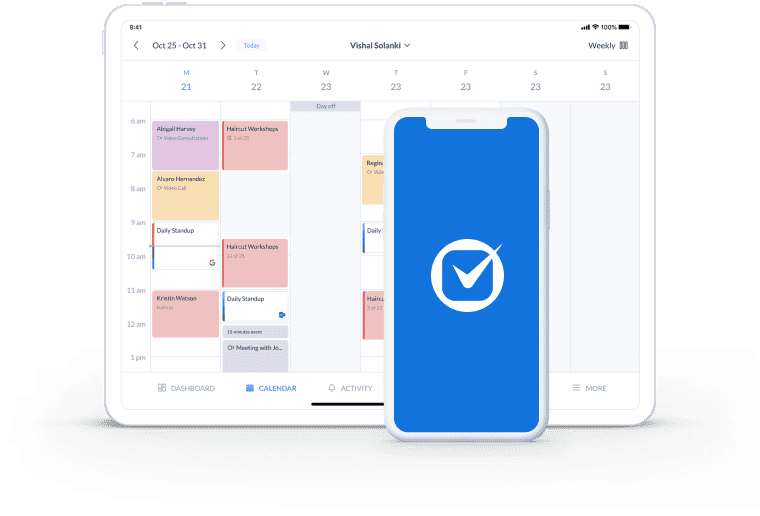
When clients schedule a consultation via your online Booking Page, their details automatically land in your preferred Clio contact list.
Focus on the case at hand with the confidence that your client details are up-to-date, organized and easy to find whenever you need.
Ensure you and your team have digital back-ups of customer information, stored and accessible in a secure cloud-based platform.
Clio’s cloud-based practice management software stores all your legal documents in one place. The Setmore and Clio integration puts managing your client database on autopilot.
When contact details are added or updated through your Booking Page or calendar, they mirror in Clio automatically.
Need more detail? Read our guide on using Setmore and Clio to optimize CRM for law firms
Confirming appointments, updating your calendar and recording contact information are all non-billable tasks that take time away from cases.
With Setmore, clients can self-book online 24/7. Not only do their contact details import into Clio instantly, you both receive automatic booking confirmations.
Spend less time cross-examining paper diaries and post-its. A cloud-based solution centralizes your calendar, client and case data. When you link Setmore with your Clio account, your team can access contact information, vital documents and billing records, from Anywhere. Download the Setmore mobile app for extra convenience.
Maximize your client intake by adding a booking button to your website and social media. It’s simple to connect your branded Booking Page with popular site builders, Instagram and Facebook.
Allow your customers to schedule appointments as soon as they discover your services. Once a booking is made, the client’s contact details flow straight into Clio.
Accept payments for consultations through your Booking Page, and store receipts and invoices in your Clio account.
Join Setmore FREE
Automatically export new customer details from your Setmore account and watch your Clio CRM system grow.
Attach Zoom links to your booking confirmations and meet your clients face-to-face online.
Accept secure debit or credit card payments from your Booking Page or calendar with the Square integration.
Yes! The Setmore and Clio CRM integration is available for Free, Pro and Team subscribers. Create your account then follow our step-by-step guide to set up the integration.
Yes, the Setmore and Clio integration is ideal for enhancing CRM for lawyers. Go to Apps & Integrations > Your Booking Page (Configure) > Booking Policies. Halfway down, you’ll spot ‘Customer Login’. Tick the ‘Required’ box.
When new customers book appointments, Clio imports contacts automatically. Customer Logins also account for changes to contact details, so updated information travels from Setmore to Clio.
Navigate to Apps & Integrations > Your Booking Page (Configure) > Booking Policies. Scroll down to the section titled ‘Contact Fields’. Here, you can add new data fields to customer profiles. If you’re looking to segment your new customers, e.g. for email marketing, this is an ideal way to ask for further details.
Please note, these fields appear on your Booking Page. Customers will be able to input values into these fields when they’re booking appointments.
Unfortunately, no. The Setmore-Clio sync integration currently works one-way. New contacts you create in Setmore can be transferred to Clio, but new contacts you create in Clio will not import into Setmore.
You can see your client appointments on your Setmore calendar. They do not appear in your Clio account.
Absolutely. You can take payments from clients directly from your online Booking Page. All customers have access to the Square integration. If you’re on a Pro or Team plan, you can also opt for the PayPal or Stripe integration.
For more information, check out our Support Center
