Set up your Booking Page.
Accept appointments online with your free Booking Page
Accept appointments online with your free Booking Page
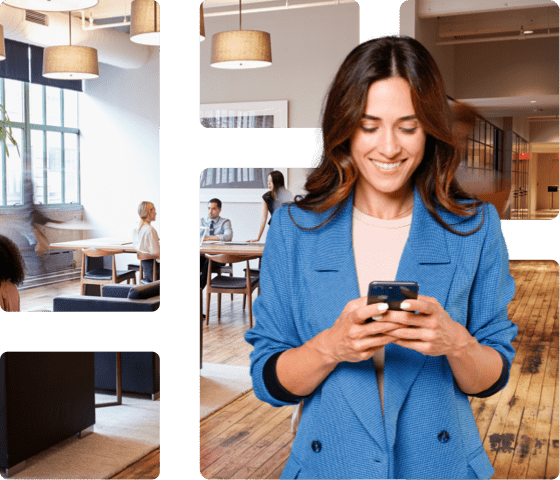
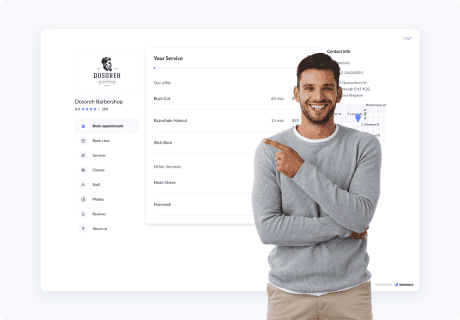
Your Setmore account comes with a free customer-facing Booking Page that displays your services, staff and availability online. Customers can self-schedule appointments 24/7 without needing to contact you.
When an appointment is booked, the details automatically appear in your Setmore calendar. Your customers also receive personalized email reminders to help reduce no-shows.
Answering calls and emails takes up valuable time. Your bookable hours should be spent sharing your skills, not manually confirming appointments.
An online Booking Page eliminates the back-and-forth. Set yours up to accept appointments while you work, after hours and on-the-go.
Let’s start with the essentials. Here’s what your Booking Page features.
For the sharpest look, use a square image. This ensures there are no empty spaces around your photo.
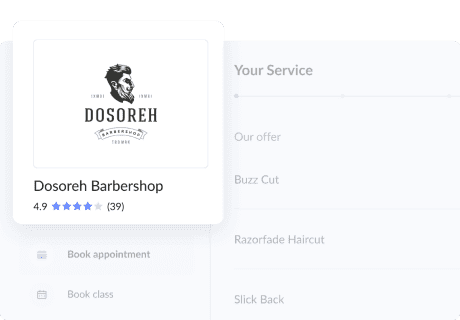
Visitors can navigate between your services, reviews, photos, company information and more.
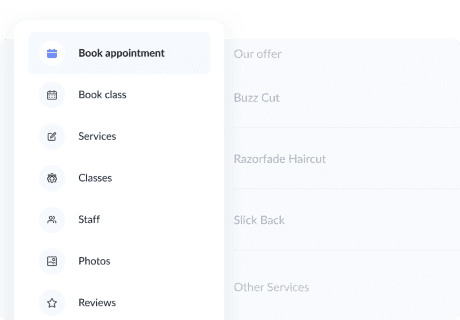
Here’s where visitors choose a service, provider and time slot. They can also add personal information and, if required, make a payment.
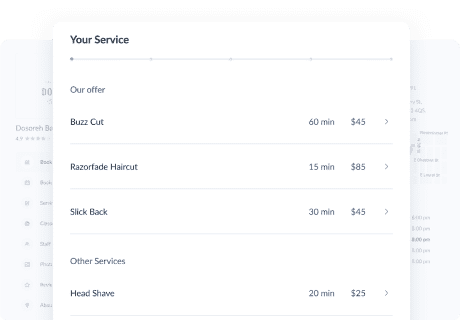
When you upgrade to the Pro or Team plan, this can be removed.
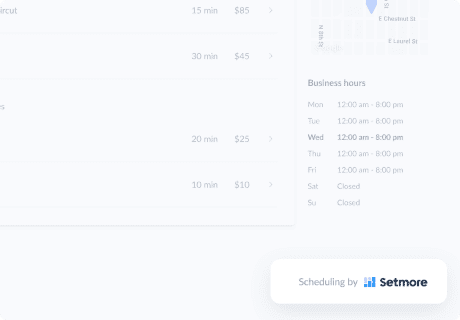
Your Booking Page adapts responsively to different screen sizes, providing an optimal customer experience.
*Please note that you can customize certain elements but not the overall template of your Booking Page (e.g. the background color).
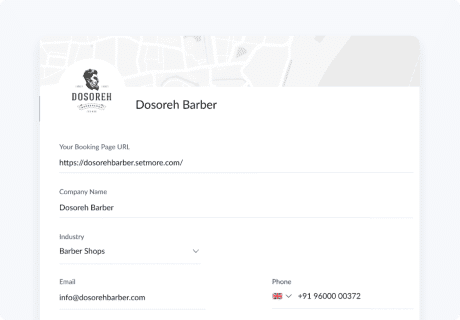
To get the most out of your account, ensure you complete the ‘Company Details’ section: Apps & Integrations > Your Booking Page (Configure) > Company Details.

Set your business apart: Create a sleek, branded Booking Page and enhance your credibility to online visitors.
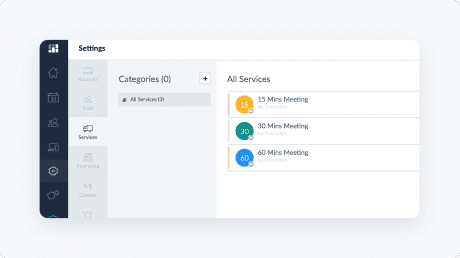
Upload images for your services and staff to give your audience an elevated experience. To add a service thumbnail, simply:
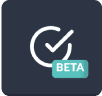
To add a staff thumbnail, navigate to Settings > Staff and follow the above process.
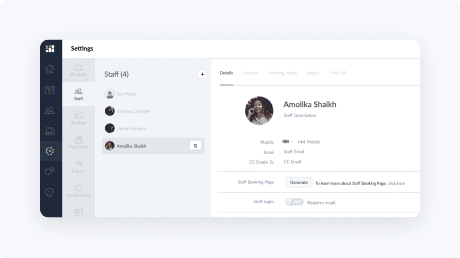
Your Booking Page’s time slots sync with your staff’s working hours. Ensure each team member’s availability is updated, so customers book at times that suit everyone.
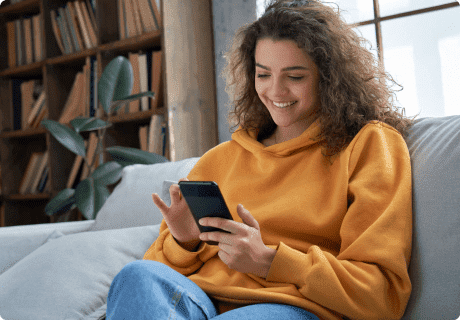
Account admins are able to manage how customers self-schedule online. To update your Booking Policies, navigate to Apps & Integrations > Your Booking Page (Configure) > Booking Policies.

Determines how soon before an appointment your customer can book.

Choose whether customers can book 1-hour appointments, 30-minute appointments, or a custom duration that works best for you. For example, if you select a 1-hour booking slot size, slots appear at 9:00, 10:00, 11:00 and so on.

How far in advance an appointment can be scheduled.

Add custom form fields and get to know your customers better. Phone and email details are taken by default.
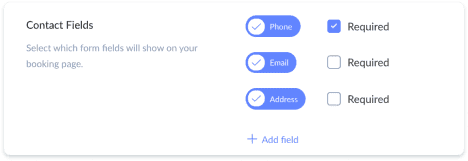
Your company’s experience of Setmore, and that of your customers, means the world to us. Here are additional personalization ideas to streamline scheduling.
Provide vital information front-and-center with a custom pop-up message. Customers see your pop-up as soon as they land on your Booking Page. Showcase T&Cs, your cancelation policy and more.

Cater to customers from all over the world by converting your availability to individual time zones. This feature is ideal for those who offer video services. You can also share your Booking Page in different languages.

Prompt each customer to create a username and password before confirming their appointment. This feature helps prevent duplicate bookings from taking space in your calendar.

Visit the Booking Policies menu to discover more options to personalize client scheduling.
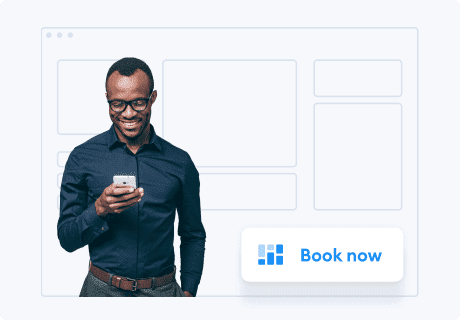
Accept appointments from your company’s website by adding a ‘Book Now’ button to any page. When clicked, your Setmore Booking Page appears. Turn browsing into booking and capitalize on your site traffic.
Find out what your highest traffic site page is - for most businesses, it’s the home page. Display your booking button here to get most eyes on it.
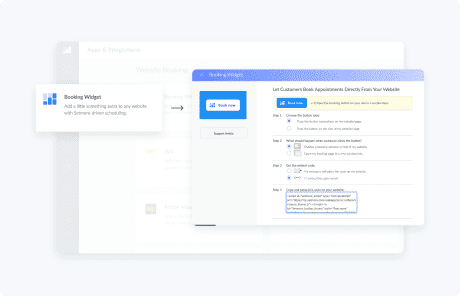
Your site can feature as many ‘Book Now’ buttons as you like. Link customers to your full service menu or the most relevant services.
Each website builder has slightly different instructions, but activating your booking button only takes minutes. For illustrated instructions for WordPress to Shopify, visit the website integrations section of your app.
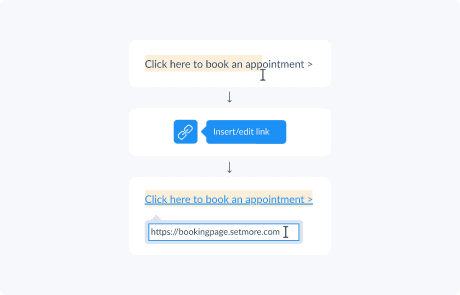
Most website builders and blog platforms allow you to create hyperlinks for a string of text. Here’s a straightforward way to connect a site page to your Booking Page.
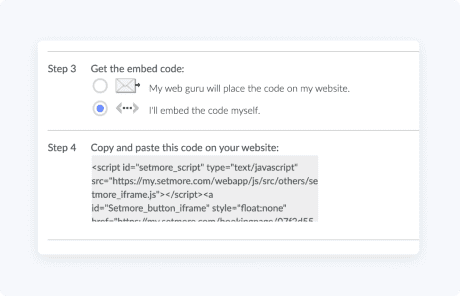
Having full access to your website’s HTML allows you to personalize the placement and appearance of your booking button.
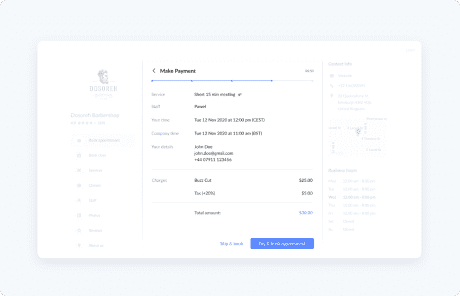
Enable customers to pay for your services in advance, directly through your Booking Page. You can request full or part-payment, and specify whether payment is mandatory before a booking is confirmed.
After your customer picks a service and appointment time, they are able to pay securely by card or digital wallet.
Requesting payment ahead of time is an invaluable way to encourage commitment to attendance.
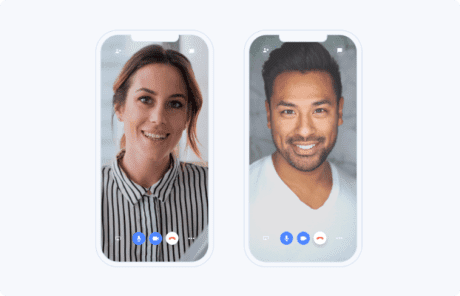
When the Zoom video integration is activated, you’ll be prompted to select services that require video. Virtual services can be confirmed through your calendar and Booking Page. For each appointment, Setmore adds a secure video link to staff and client email confirmations. At the start time, simply click the link to meet online. No wait times, no downloads.
Virtual consultations reduce the need to travel, enabling you to connect with a wider audience. Your Google meeting room can be customized with a logo, background image and welcome message for a professional, branded experience.
Learn more about hosting video meetings with Zoom and Google Meet.
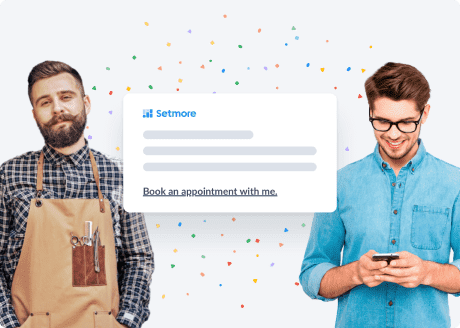
Open your services to a wider audience by optimizing your Booking Page for every online channel
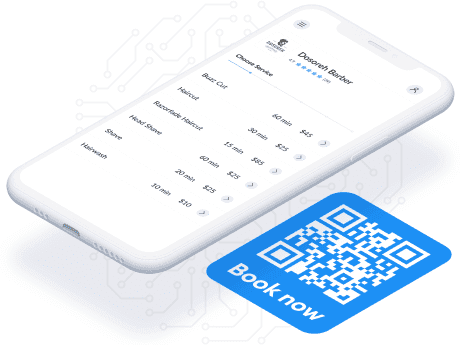
Your unique, scalable QR code provides an instant route to your Booking Page. One quick scan with a smartphone camera and your audience can view your services and confirm appointments online. Feature it on business cards, outdoor ads, branded vehicles, your website and more.
No matter where customers discover your services, ensure they can reserve your time immediately. With an accessible online booking process, your business gains a competitive edge and offers total convenience.
To learn more ways to share your Booking Page, read our latest guides and posts. Boost engagement with customers and utilize your app’s newest features and integrations.
Access 100+ articles on all things Setmore. Every article comes with detailed step-by-step instructions and screenshots to help you get the most out of your app.
To learn more ways to share your Booking Page, read our latest guides and posts. Boost engagement with customers and utilize your app’s newest features and integrations.
After setting up your Booking Page, explore ways to get it seen. We cover local SEO, accepting appointments from Google Maps and more.
Allow Setmore to take routine reception tasks off your hands. Here’s how to activate and customize auto-confirmations and reminders.
You can process card, cash and digital payments from your calendar and Booking Page. Learn how to sync details with your go-to accounting app.
